Frequently Asked Questions
Answers to FAQs can be found below
SETTING UP A POP3 ACCOUNT
To set up a POP3 account you will need your email address and password. Your username is your full email address.
Type of Account: POP3
Incoming Server: mail.yourdomain.com
Outgoing Server: mail.yourdomain.com
Username: Your full email address (e.g. bob@yourdomain.com)
Password: Your email account password
Authentication is required for POP3 and SMTP
Be sure to “leave mail on server” if using Outlook and checking email from multiple devices. Please delete emails from server via webmail once read so you do not exceed your email quota. Please note that some Internet Service Providers require you to use their outgoing mail servers. If they do you will need to contact them for that information.
Using WebmailWebmail allows you to check your email via a web browser from any computer/device. To access webmail go to our client resource center and click on "Access WebMail" or click here.
1) Enter your Username and Password:
Username: Your full email address (e.g. bob@yourdomain.com)
Password: Your email account password
Once logged in you will be given 3 email options, we suggest using the middle option "Roundcube" as it is the most user friendly option.
To clear your email account you will need to login to Webmail and delete your messages. Once those messages are removed your email will resume working as normal.
Depending on the size of emails (photos and graphics take up more space), your email box will usually not fill up until you have a few thousand emails. You will receive notifications as your email account is nearing its quota reminding you to remove messages. If you do not empty your email box prior to it getting full you will be unable to receive new messages.
https://www.webleaps.com/freshbooks
https://support.freshbooks.com
https://support.freshbooks.com
https://support.freshbooks.com
We accept payment via Check, Cash, Credit Card and Paypal
![]()
If you do not see the answer to your question, please feel free to contact us.